Selecting Alignment Region
Selection in the Alignment Editor Components
In the Name List and the Sequence Area, selection is visualized as a rectangle with a dashed border. In the Consensus Area, the consensus sequence characters of the corresponding columns are shown with a light gray background:

Information about the selection is shown in the statistics bar under the alignment.
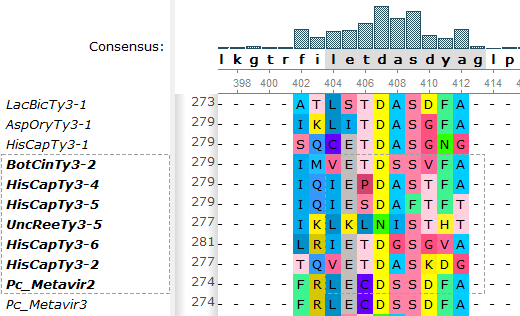
Selecting a Region Using the Mouse and Keyboard Shortcuts
Using the mouse, one can select:
- Several consecutive sequences in the Name List.
- Several consecutive columns in the Consensus Area.
- An alignment region in the Sequence Area.
By holding the Shift key, it is possible to select a region between two coordinates of a mouse click. For example, if there is a large alignment, one can click on a character (the left upper coordinate of the region), press Shift, scroll to the required location of the alignment, and click on another character (the right bottom coordinate of the region).
It is possible to modify a selection in the Sequence Area by dragging the selection rectangle border:
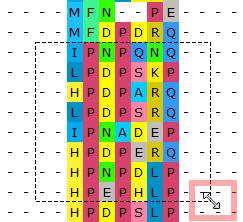
Press the Esc key to clear the selection.