Import BAM and SAM Files
To begin working with an assembly, import it into the UGENE database file. To do this, open the assembly file.
For assembly files without a header, you can select a file with the reference sequence; otherwise, the header information will be generated automatically.
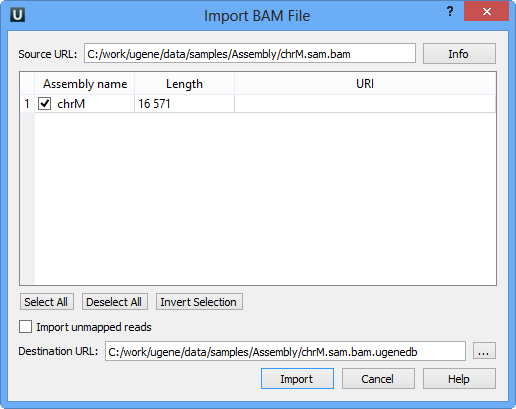
Select if you want the reference sequence and click the Import button.
For other assembly files, the following dialog appears:
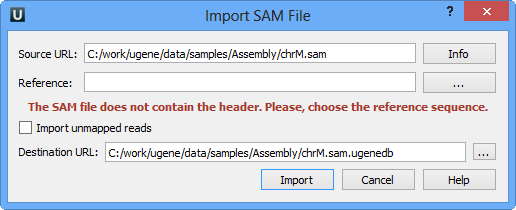
The Source URL field in the dialog specifies the file to import. The Info button nearby can be used to obtain additional information about the file.
There is a list of contigs below the Source URL. Check the contigs that you want to import into the database. You can use the Select All, Deselect All, and Invert Selection buttons to manage the selection.
The Destination URL field specifies the output database file.
If you check Import unmapped reads, then all unmapped reads in the assembly (i.e., reads with the unmapped flag or without CIGAR) are imported. Note, however, that they are not visualized in the current UGENE version.
To start the import, click the Import button in the dialog. You can see the progress of the import in the Task View. To export a UGENE database file into the SAM format, select the Actions ‣ Export assembly to SAM format item in the main menu.