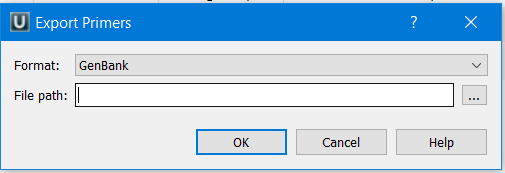Primer Library
The primer library serves as storage for user-defined primers. The primers you add are preserved between UGENE sessions.
To configure the primer library, navigate to the Tools->Primer->Primer library context menu. The following window will appear:
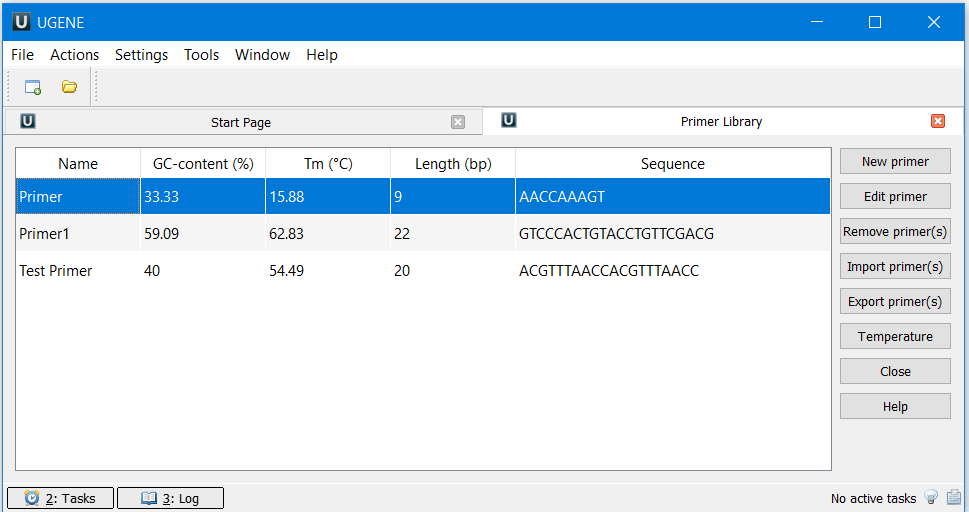
Click the New primer button to add a new primer. The following dialog will appear:
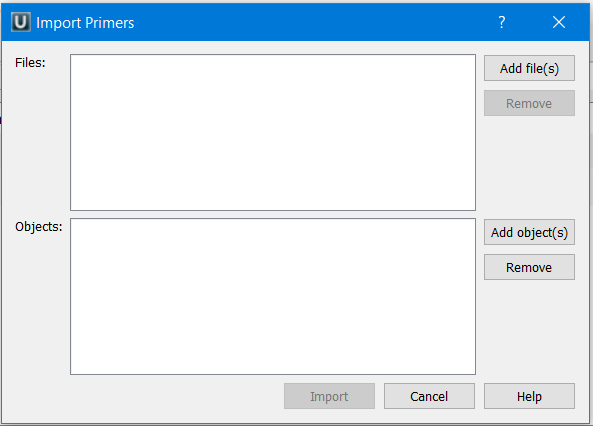
Input the primer sequence and primer name, then click the OK button.
Select the primer and click the Edit primer button to edit the primer.
Select the primer in the table (you can use Ctrl and Shift) and click the Remove primer(s) button to remove primer(s).
To export primer(s), select them and click the Export primer(s) button. The following dialog will appear:
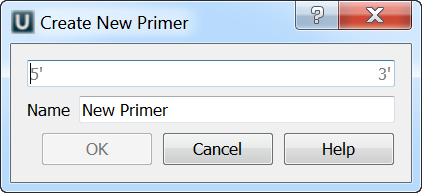
Select the file and file format, then click the OK button.
To import primer(s), click the Import primer(s) button. The following dialog will appear:
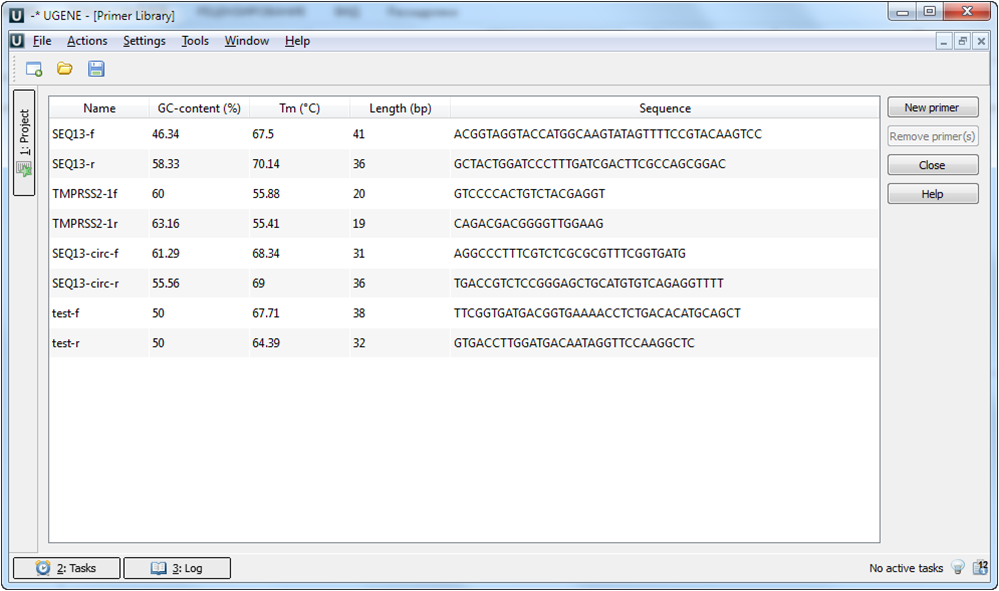
Select the Add file(s) button to add one or several files with primer sequences. Note that all sequence formats supported by UGENE can be imported, for example, FASTA, GenBank, etc. However, the sequences must consist of ACGT characters only.
Select the Add object(s) button to add one or several items already loaded in the Project.
Click the Import button to import the added files or objects into the primers library.
Click the Temperature button to choose a temperature calculation algorithm: Rough or Primer 3.