Working with Several 3D Structure Views
To add another view to the 3D Structure Viewer, you can:
- Drag a required [3d] object from the Project View to the 3D Structure Viewer.
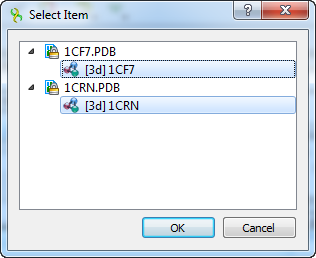
- Press the Add button on the toolbar. The Select Item dialog will appear. Select [3d] objects to add.
Hint: Use the Ctrl keyboard button to select several objects.
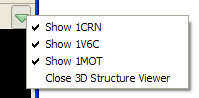
Below you can see the 3D Structure Viewer with two views:
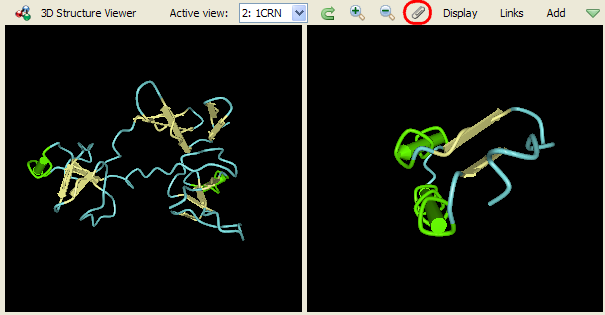
To select an active view, click on the view area or choose an appropriate value in the Active view combo box on the toolbar.
To synchronize the views, press the Synchronize 3D Structure Views sticky button on the toolbar (see the image above). When the button is pressed, the 3D structures are moved, zoomed, and spun synchronously. Press the button again to stop the view synchronization.
The views that are no longer required can be closed by selecting the Close button in the 3D Structure Viewer context menu.
Additionally, you can hide/show views temporarily. Use the menu of the green arrow button on the toolbar to do this:
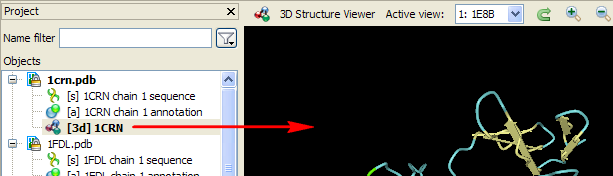
Note that the 3D Structure Viewer can be closed from this menu.