Graphs Package
The DNA/RNA Graphs Package draws contextual graphs for sequences. It is available for both the Standard DNA and Standard RNA alphabets.
To use it, open a sequence in the Sequence View and click on the Graphs icon in the toolbar. A popup menu will appear:
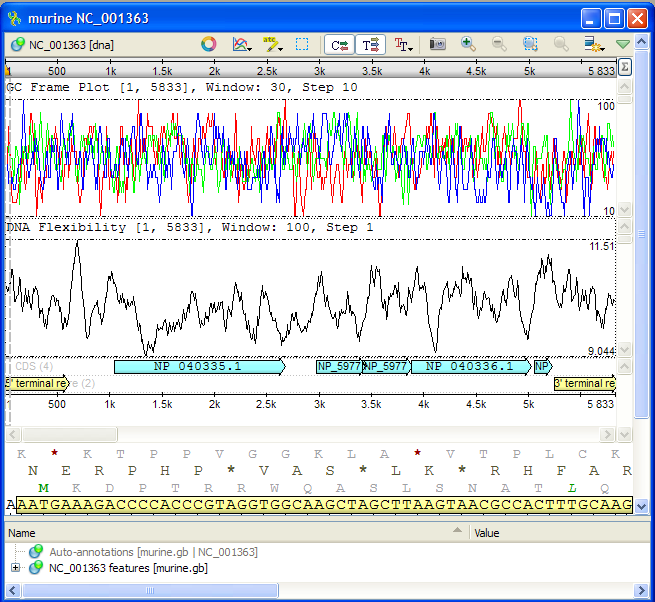
To view a graph, select the corresponding item from the popup menu. A new area displaying the graph will appear directly above the Sequence zoom view:
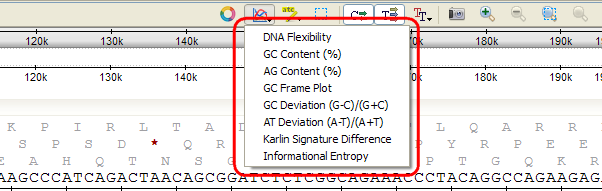
Each point on the graph is calculated for a specified window size, and this window moves along the sequence by a set step. Refer to Graph Settings for instructions on modifying these parameters.
You can obtain information about each point of a graph. When you move the mouse over the Graphs area, a small circle appears on the graph along with a coordinates hint above it. Holding Shift and clicking on a graph locks the circle and the hint:
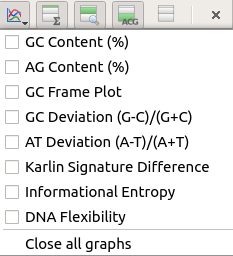
To remove the hint, simply click on it. You can also delete all labels through the Graph->Delete all labels context menu. To select all extremum points, use the Graph->Select all extremum points context menu item.
All graphs are aligned with the range shown in the Sequence zoom view. This means that if you change the visible range by zooming or scrolling, the graph will update accordingly. The minimum and maximum values of the visible range are displayed at the lower and upper right corners of the graph.
To close a graph, simply uncheck its item in the popup menu.