Insert Subsequence
To open the Insert Sequence dialog, use the Edit ‣ Insert Subsequence option in the sequence editing section of the Actions main menu or in the context menu of the Sequence View, or simply press the Ctrl-I key:
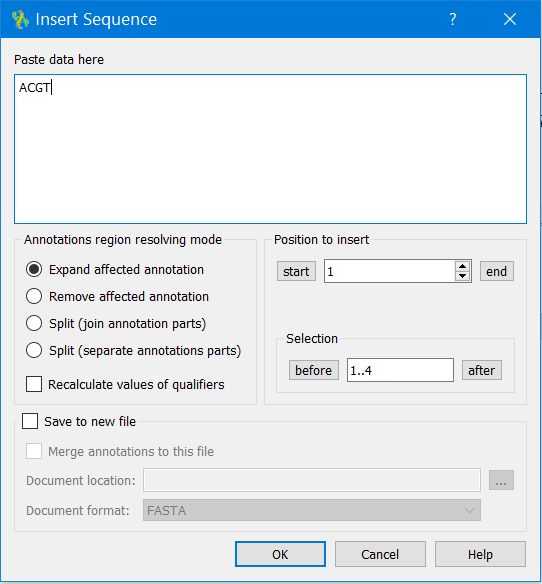
Insert a sequence in the Paste Data Here field.
You can also configure how annotations located in the edited region should be modified.
Select one of the following options in the Annotation Region Resolving mode:
- Expand affected annotation with position to insert — an annotation located in an edited region is expanded in case of character insertion.
- Remove affected annotation — all annotations in an edited region are removed.
- Split (join annotation parts) — an annotation is split into two joined elements (see “The DDBJ/ENA/GenBank Feature Table Definition” for details).
- Split (separate annotation parts) — an annotation is split into two separate parts.
It is also possible to check the Recalculate Values of Qualifiers option in the dialog. If selected, all annotations’ qualifiers are parsed during sequence editing. Qualifiers with values that specify coordinates (like “100..200”) are recalculated in accordance with the sequence modification. For example, the value might become “104..204” if four characters have been inserted before the corresponding annotation.
You can also select the Save to New File checkbox to save the modified sequence to a new file by specifying the format and location of the document.
It is also possible to select the Merge Annotation in This File option.