Replace Subsequence
To open the Replace Subsequence dialog, use the Edit ‣ Replace Subsequence option in the sequence editing section of the Actions main menu or in the context menu of the Sequence View, or press the Ctrl-R key.
Note that the part of the sequence you want to replace must be selected; otherwise, the menu item will not be available.
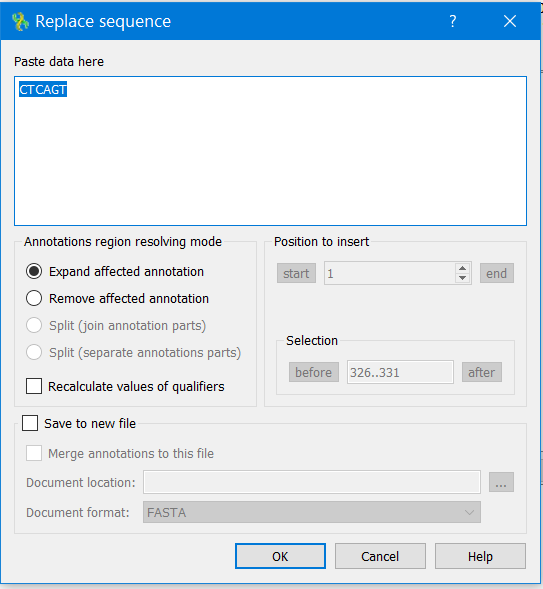
The selected part of the sequence will appear in the Paste data here field.
You can also configure how annotations located in the edited region should be modified.
Select one of the following in the Annotation Region Resolving mode:
- Expand Affected Annotation — An annotation located in the edited region is replaced in case of character insertion.
- Remove Affected Annotation — All annotations in the edited region are removed.
You can also choose to check the Recalculate Values of Qualifiers option in the dialog. If selected, all annotations’ qualifiers will be parsed during sequence editing. Qualifier values that specify coordinates (like “100..200”) are recalculated according to the sequence modification. For example, the value might become “104..204” if four characters have been inserted before the corresponding annotation.
You can also select the Save to New File checkbox to save the modified sequence to a new file by specifying the document’s format and location.
It is also possible to select the Merge Annotation in This File option.