Selecting Sequence Region
Selection in the Sequence View Components
By holding down the left mouse button and moving the mouse, you can select a sequence region in the Zoom View or Details View components of the Sequence View. A sequence region that corresponds to an annotation can also be selected by double-clicking on the annotation in the Zoom View, Details View, or Annotations Editor.
The selection of a sequence region is synchronized among different Sequence View components.
In the Sequence Overview, the selection is displayed as a blue line:
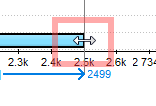
In the Zoom View, a blue line with coordinates and the length of the selected region is shown:

In the Details View, a rectangle with a dashed border is shown around the selected region:
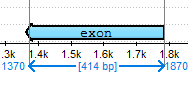
Selecting a Region Using the Mouse
You can select a region of a sequence using the mouse in each component of the Sequence View.
In the Zoom View and the Details View, the selection can be adjusted by dragging its left or right border:
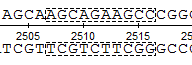
Selecting a Region Using the Dialog
If you have the exact coordinates of a region, click the Select sequence region button  on the toolbar, or choose Select–>Sequence region in the context menu of the Sequence View. Input the coordinates in the Region Selection dialog:
on the toolbar, or choose Select–>Sequence region in the context menu of the Sequence View. Input the coordinates in the Region Selection dialog:

You can input:
- Single Range Selection — a common region with a single range. Use the Min and Max buttons to automatically specify the beginning and the end of the sequence in the corresponding fields.
- Multiple Range Selection — a region that consists of several joined elements, for example, exons of a gene. See “The DDBJ/ENA/GenBank Feature Table Definition” for details.
Selecting a Region Around or Between Annotations
To select a region between two annotations, such as an intron region between two exons:
- Click on the annotations while holding the Ctrl/Cmd key:

- Click Select–>Sequence between selected annotations in the context menu of the Sequence View.
To select a region that contains the annotations in a single range, choose the Sequence around selected annotations item in the menu.