Tutorials: How to Save View States with Bookmarks in UGENE
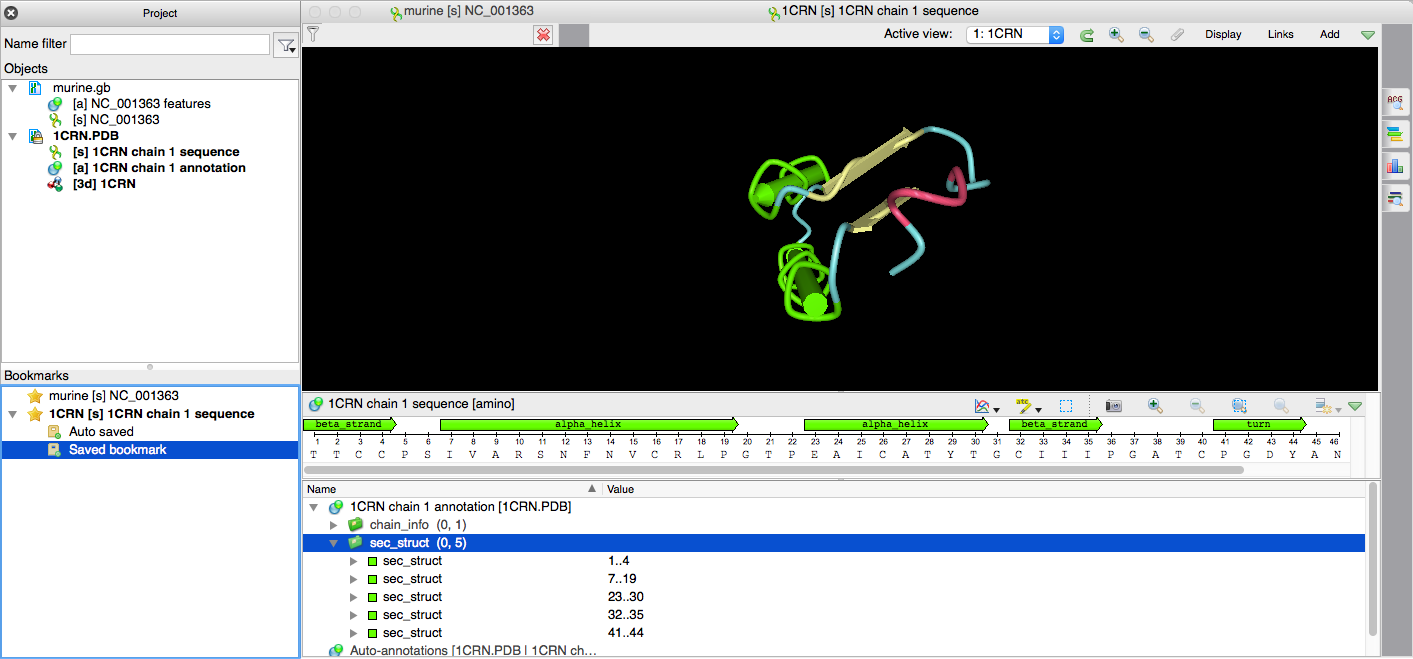
In UGENE you can save and restore object views states using the bookmark mechanism
An Object view is a graphical representation for structured biological data, or Object, in UGENE. A single object view can visualize one or several objects of different types.
PDB File Example
Every time you open an object from the current project view, you activate the existing object view or create a new one. For example, let's open PDB – format file to our project. It consists of three objects of the annotations table-, the sequence- and the protein 3D structure types. Each object type is represented by the letter in brackets near the object name. The default view is already created and opened at the right part of the program window.
If we now double click on the object item, the context menu appears, where we can activate the sequence view, or open a new view which will contain a representation of the object we double-clicked on. The existing „1CRN 1CRN chain 1 sequence view“ is already activated. And it contains a lot of elements and sub-views we could justify. For instance, let's perform a couple of operations with the 3D structure view. Then we will close the PDB document view by pressing „Close“. If we open PDB document view again, its state will be reset. Note here, that the context menu does not appear this time, since the initial view was closed, and UGENE had to create a new view with the default parameters.
But it could become handy to save a view state. To do that, we right-click at the view item in the Bookmarks panel and select „Add bookmark“. Two new sub-items have appeared. The current view state is saved in the „New bookmark“ item. Now, let's make another adjustments to the opened view, with the protein 3D structure, the panoramic view, let's also trigger the details view and the overview. Now we close the view again. And then double-click at the „Auto-saved“ bookmark item. As we can see, all the view adjustments were automatically saved.
By double-clicking at the „New bookmark“ item we will bring up the first bookmarked view. But the most important thing is that if we now save the current project, it will save all the views states from the bookmarks. We save the project, close the project and open the project again. It is possible to unfold the bookmarks now and restore the saved view.

