Tutorial: How to Create Annotations in UGENE
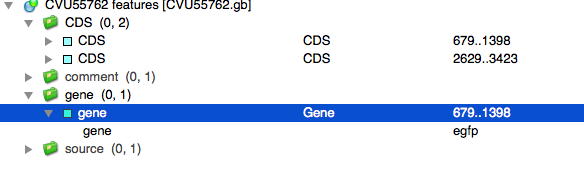
Here we discuss the most hot topics introduced by our users and show the helpful ways of using UGENE, a free cross-platform genome analysis suite.
How to Add Annotations in UGENE
Today we'll work with annotations. Let's open a usual FASTA-format file, which doesn't contain annotations. For instance, this sample file human_t1.fa contains a human genome cut. To create an annotation for the opened sequence, we can bring up the context menu by right-clicking anywhere at the sequence view area. We can also use global program menu. Activate „Actions“, „Add“, „New annotation“ Ctrl+N shortcut as well. The opened dialog box suggests that we save our annotation(s) into a new file, since FASTA file doesn't contain annotation table. So, we specify a name of Genbank file that will contain the new table. Now we can choose names for the new annotation group and the annotation itself. We're OK with the default „auto“ and „misc_feature“ values. Finally, we need to specify the location of our annotation within the opened sequence. Let's create a group of annotations by specifying a set of regions: 100..1000, 30002..35000
Two highlighted regions have appeared at the panoramic view, representing the added annotations. In the annotation editor area which is placed lower we see the created document file with annotations. The document file has also been opened at the current project view and has the [modified] status, which means that there're pending changes in it.
The created document contains automatically named annotation group „misc_feature“, which contains the joined annotations themselves. Let's point the mouse cursor to the annotation arrow. We've brought up a popup, where the information of the sequence and its translation is shown.
Exporting Annotations
When all the changes have been made, we can finally save the Genbank file containing new annotations. Right-click at the document name within project view area, and select „Save selected documents“ menu item. Now the [modified] status is gone, and the pending changes are saved.
As an alternative we can use „Save all“ toolbar button to save all pending changes in the project. In this case we will also be prompted to save current project into a file. A project contains both opened documents and associations among them. So, if we save the project, UGENE will remember that the Genbank file we've created contains annotations associated with the current FASTA file.
Let's save the project now.
That was the way how to create annotations in UGENE.

