Tutorial: Running Remote Tasks in UGENE
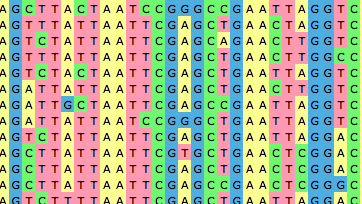
Here we discuss the most popular topics introduced by our users and show the helpful ways of using UGENE, a free cross-platform genome analysis suite.
Distributed computing is a good thing. It helps to run large tasks times faster. In UGENE, you can run remote tasks and perform distributed computing of the appropriate tasks. Back in the podcast we've mentioned possibility of remote MUSCLE run. Let's make it.
Open a CLUSTAL file, containing an alignment. We can choose this file "COI.aln" from UGENE sample files. Click anywhere at the alignment editor view and activate „Align“, „Align with MUSCLE“. We're interested in pressing „Remote run…“ button now.
The appeared dialog box suggests us to specify the remote machines to run our task on. We have options to add specific remote machine ID by pressing „Add“, scan local network for UGENE-running machines or use UGENE public machines. I have a few machines from my network that run UGENE here, so let's scan the network. In the appeared dialog box we can choose a protocol to scan machines with and see the machines available by that protocol. We choose machines by checking their radio buttons. When done, press „Add selected“.
The selected machine is represented with a table row. We can unfold it by pressing the „+“-icon from the first table column to look at the available remote tasks. The machine supports Muscle3, and that's what we need. Let's choose it by checking its radio button and finally run the align.
The status line indicates that our task is running. When it's done, a report becomes available that's represented at the right part of the status line. Double click opens it. We see, that the „Muscle align on remote machine“ task is finished at 100%. The alignment is done.
Please comment our videos and post requests to our forum.

