Tutorial: 3D Structure Viewer: image export, multiple structure view
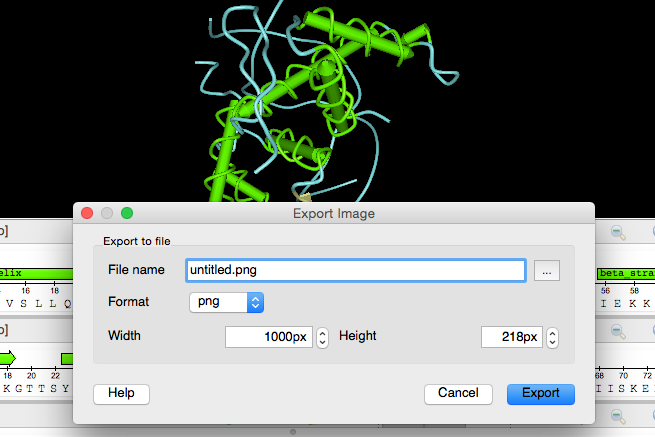
Here we discuss the hottest topics introduced by our users and show the helpful ways of using UGENE, a free cross-platform genome analysis suite.
Opening PDB
Today we will learn some useful 3D Structure Viewer features and continue working with this plugin. Remind that 3D Structure Viewer makes it possible to visualize 3D protein structures from files of PDB and MMDB formats. Let's open some PDB file. For example, something from latest PDB Internet database replenishments, like hydrolase 2PKA.
Exporting PDB
When the download is done, we see our structure in 3D Structure Viewer area. Assume that we've worked with it for some period of time, and now we want to save the screenshot we've got to insert it into a presentation or for some other purposes. To do this we activate 3D protein structures context menu by right-click and select “Export Image” menu item. The available formats list contains SVG which is a vector graphics format. Also we can specify the image width and height and enter the appropriate file name. Press OK.
Multiple View
There is another hydrolase related to the opened one, 2KPB. Let's open it. We see the 2KPB and can perform different operations with it, customize its view etc. But what if we need to get back to the 2KPA which was opened earlier? We have several options here. First, we can switch between opened documents with Windows global program menu item. We can activate a concrete view by double-clicking the corresponding items from the current project view. Then the context menu appears and we select “activate”. Thirdly, we can switch between the opened documents by double-clicking the corresponding bookmarks. They have been created automatically for the opened documents.
But observing both (or even several) structures at the same time could be the most comfortable option. For this purpose we have multiple structure view. Let's drag 2KPB structure item from the current project view to the opened structure view. We see both structures now and can perform operations with them. In addition we can synchronize the views. This means that rotation and zooming operations will affect all the opened views.

